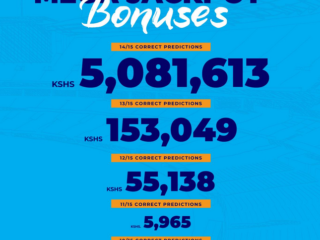STEP BY STEP GUIDE FOR FILING OF INCOME TAX INDIVIDUAL RETURN-EMPLOYMENT INCOME ONLY
Type https://itax.kra.go.ke on the address bar and log in with your iTax password.
If you have forgotten your password, retrieve one using „FORGOT PASSWORD‟ option on the bottom right of the iTax portal page.
N/B: The password reset process may require one to respond to a security question. In the event that this is
forgotten, the details of the security question and answer can be retrieved from the email address used for iTax purposes. You are therefore advised to search mails sent through admin.iTax@kra.go.ke.
Step 1
Under the “Returns” menu, click the last item „ITR for employment income only‟.
NB:
Those with any other income other than employment income will have to fill in the Excel Income Tax Return and provide details of the other income
Step 2
Fill in ALL the fields marked with a red asterix in Section A.
Note that selecting a “yes” from the drop down menu, will populate an additional field that you will be required to fill.
Step 3
Under the tax computation in section T, only 2 items are to be filled in:
- “Defined/Pension contribution” item 1.1 (This should be the actual amount contributed by the employee)
- “Personal relief” item 2.5 ( Annual relief upto a maximum of 13,944)
Step 4
Details of Employment income (Section F)
Scroll to the bottom of Section F and confirm Gross pay as per the P9.
This information has been pulled from the Monthly PAYE returns filed by your employer. This can be modified (by clicking „Modify‟) if the employer submitted less than 12 returns (in iTax) for the year of income 2015.
Step 5
Details of PAYE Deducted at source (Section M)
Once again, confirm that the details captured under the taxable salary, tax payable on taxable salary and tax deducted tally with the information reflected on the P9. Modify if necessary.
Step 6
Fill in the Details of income tax paid in advance (Section Q) if applicable.
This is the last section of the return.
If there was any tax paid prior to filing the return so as to clear any pending tax liability capture the details of the PRN as per the bottom section of the screen shot below:
If there is no PRN to be declared, click the “Submit” button
On successful submission, the message below will be displayed: